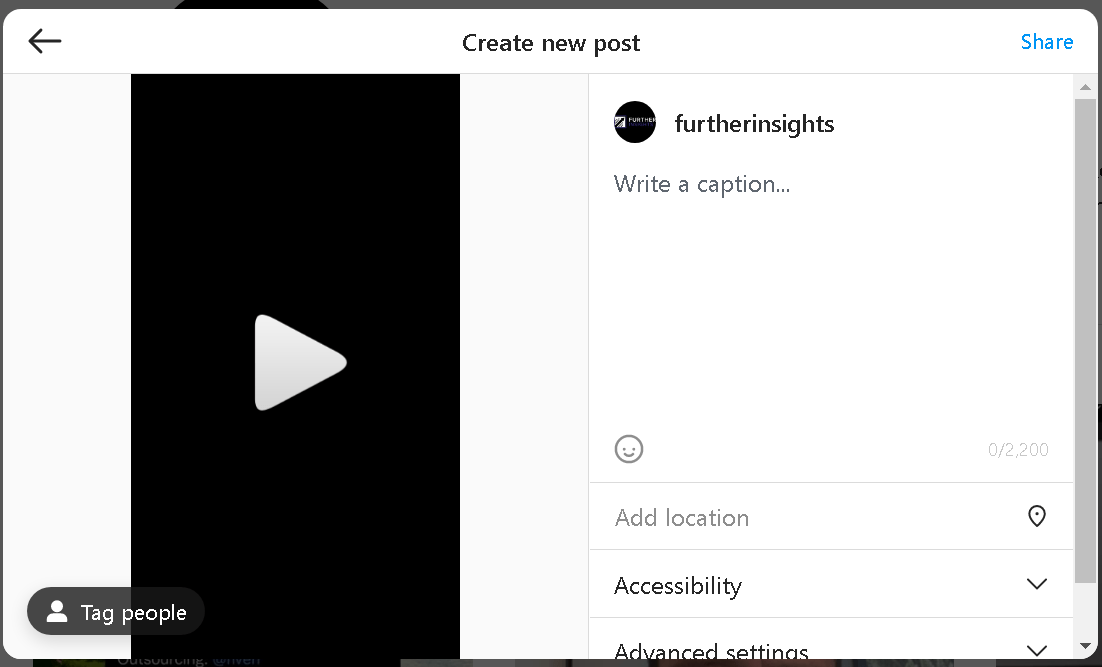How To Upload An Instagram Reel From Your Computer
Open Instagram.com on your PC/Mac
Log Into the Instagram account you wish to use
On the left-hand side click the button that says “Create”
4.Choose the media you wish to upload (make sure you filmed in in 9:16)
5.Click the bottom right corner where you see the two opposing arrows and choose the “9:16” format option
6. Click next, write your caption and add any hashtags you wish to use
7. Click share
8. Your post will automatically be uploaded to reels
Unfortunately, Instagram does not allow you to edit your reel on the desktop version of Instagram. For this reason, it is important to make any necessary edits to your media (like adding captions) before uploading.
If you are still unable to upload reels from your desktop, fear not, there are a plethora of other options to help you.
Option 2: Facebook Creator Studio
If your profile is not already a professional profile, stop what you’re doing and switch account types.
Connect your Instagram to your Facebook Business Manager
Go to Facebook Creator Studio
Click Create New
Choose “Create Reel” from the drop-down menu
Select the media you wish to use
Click Share
Your media will now be directly uploaded to your Instagram account as a reel
Unfortunately, just as posting from the desktop Instagram, you will be unable to edit your reel. This means that you will not be able to add text, effects or choose trending sounds for your reel. However, using the creator studio allows you the option to schedule posts, something you cannot do inside the Instagram app. If being able to bulk produce reels and set up a posting schedule is something you value, Facebook Creator Studio might be the preferred option for you.
If none of these options have worked for you, I have one last trick up my sleeve that might save your day.
Option 3: Desktopify
Desktopify is a chrome extension that allows you to access the mobile web version of Instagram. From here you will be able to upload not just reels, but any content form hosted by Instagram. While this does serve the purpose of uploading content from your computer to Instagram, but it has the same pitfalls as all the options listed above. You will not be able to make custom edits to the reel or select a trending sound.
Conclusion
While all of these options provide you the ability to upload your media in reel form on Instagram, none of them allow you to edit your posts or select trending sounds. Although this may sound like minutiae, adding text to your videos and using sounds other creators are using are extremely important aspects of achieving traction through reels. Creators who ignore these functions are setting themselves up for failure and even worse, wasted time.
My advice? Prioritize making reels in the Instagram app. The functions available to creators are invaluable tools that are necessary for success on Instagram. However, if you absolutely must post reels through a desktop, this is better than not posting reels at all.
If you’re looking to understand the Meta Algorithm in deeper context and take your social media game to the next level, fill out the form below to receive your free guide to “Cracking The Meta Algorithm”